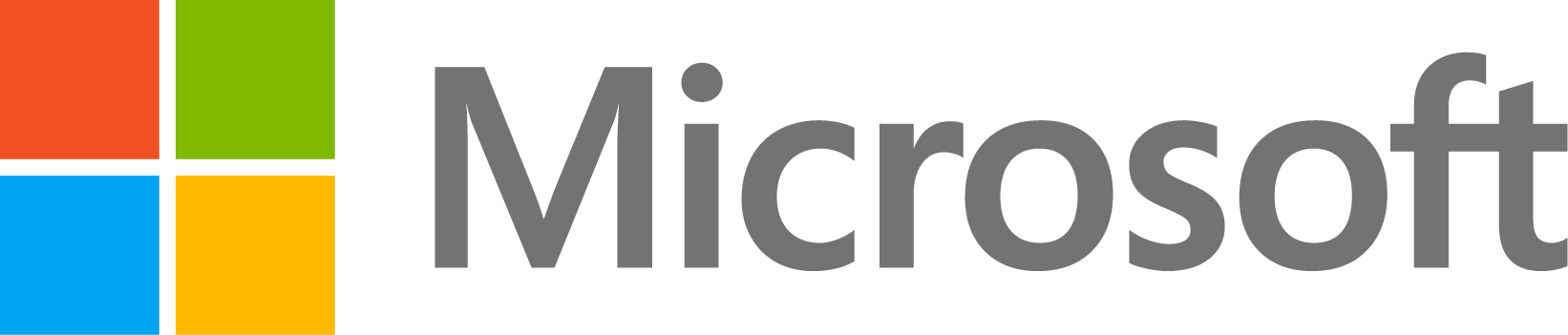how can I find regions with more entropy in image?
3 vues (au cours des 30 derniers jours)
Afficher commentaires plus anciens
I want to find regions in image that are more irregular or more messy for example in lena image the hair of lena is irregular for me, now I want features that can show these regions?do you have any idea? thanks in advance.
0 commentaires
Réponses (1)
Image Analyst
le 27 Nov 2016
Modifié(e) : Image Analyst
le 27 Nov 2016
Try entropyfilt() or stdfilt().
clc; % Clear the command window.
close all; % Close all figures (except those of imtool.)
clear; % Erase all existing variables. Or clearvars if you want.
workspace; % Make sure the workspace panel is showing.
format long g;
format compact;
fontSize = 20;
%===============================================================================
% Get the name of the demo image the user wants to use.
% Let's let the user select from a list of all the demo images that ship with the Image Processing Toolbox.
folder = fileparts(which('cameraman.tif')); % Determine where demo folder is (works with all versions).
% Demo images have extensions of TIF, PNG, and JPG. Get a list of all of them.
imageFiles = [dir(fullfile(folder,'*.TIF')); dir(fullfile(folder,'*.PNG')); dir(fullfile(folder,'*.jpg'))];
for k = 1 : length(imageFiles)
% fprintf('%d: %s\n', k, files(k).name);
[~, baseFileName, extension] = fileparts(imageFiles(k).name);
ca{k} = [baseFileName, extension];
end
% Sort the base file names alphabetically.
[ca, sortOrder] = sort(ca);
imageFiles = imageFiles(sortOrder);
button = menu('Use which gray scale demo image?', ca); % Display all image file names in a popup menu.
% Get the base filename.
baseFileName = imageFiles(button).name; % Assign the one on the button that they clicked on.
% Get the full filename, with path prepended.
fullFileName = fullfile(folder, baseFileName);
%===============================================================================
% Read in a gray scale demo image.
grayImage = imread(fullFileName);
% Get the dimensions of the image.
% numberOfColorBands should be = 1 for a gray scale image, and 3 for an RGB color image.
[rows, columns, numberOfColorChannels] = size(grayImage);
if numberOfColorChannels > 1
% It's not really gray scale like we expected - it's color.
% Convert it to gray scale by taking only the green channel,
% which in a typical snapshot will be the least noisy channel.
grayImage = grayImage(:, :, 2); % Take green channel.
end
% Display the image.
subplot(2, 2, 1);
imshow(grayImage, []);
axis on;
axis image;
title('Original Image', 'FontSize', fontSize, 'Interpreter', 'None');
% Set up figure properties:
% Enlarge figure to full screen.
set(gcf, 'Units', 'Normalized', 'OuterPosition', [0 0 1 1]);
% Get rid of tool bar and pulldown menus that are along top of figure.
set(gcf, 'Toolbar', 'none', 'Menu', 'none');
% Give a name to the title bar.
set(gcf, 'Name', 'Demo by ImageAnalyst', 'NumberTitle', 'Off')
% Get the standard deviation in a sliding window.
stdImage = stdfilt(grayImage);
% Display the image.
subplot(2, 2, 2);
imshow(stdImage, []);
axis on;
axis image;
title('Standard Deviation Image', 'FontSize', fontSize, 'Interpreter', 'None');
entropyImage = entropyfilt(grayImage);
% Display the image.
subplot(2, 2, 3);
imshow(entropyImage, []);
axis on;
axis image;
title('Entropy Image', 'FontSize', fontSize, 'Interpreter', 'None');

0 commentaires
Voir également
Catégories
En savoir plus sur Image Processing Toolbox dans Help Center et File Exchange
Produits
Community Treasure Hunt
Find the treasures in MATLAB Central and discover how the community can help you!
Start Hunting!